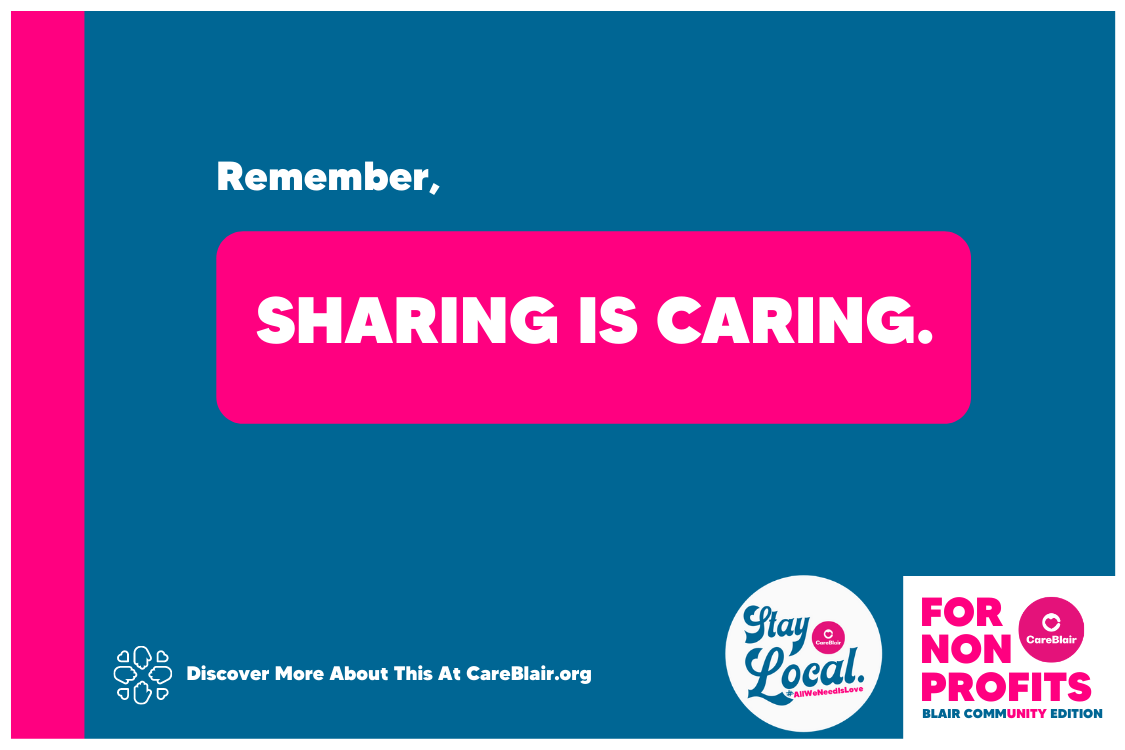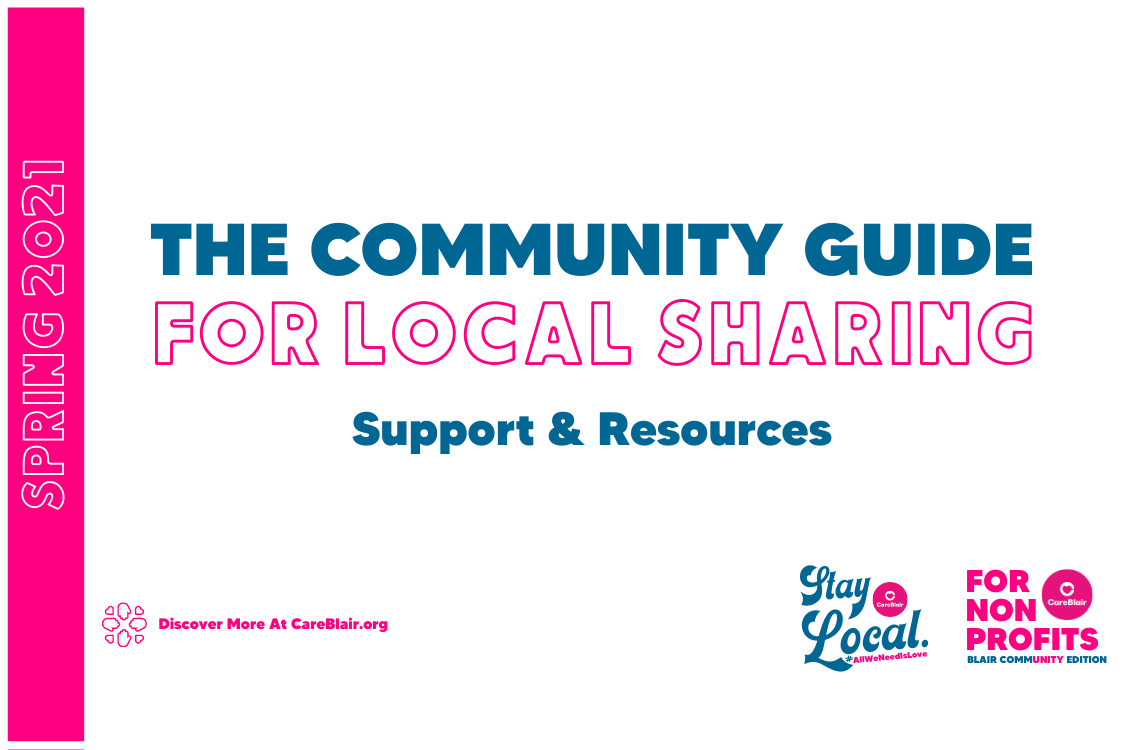How to apply for Universal Credit
A guide to help make your experience with Universal Credit a little different.
Discover all episodes
- Episode One – What is Universal Credit?
- Episode Two – How to use a benefits calculator to check Universal Credit entitlement
- Episode Three – How to apply for Universal Credit in 2021 | Step-by-step guide
- Episode Four – How to get paid fortnightly on Universal Credit
- Episode Five – Five practical Universal Credit tips with Perth Citizens Advice ft. Fraser Millar
- Episode Six – How to create a monthly household budget on Universal Credit
- Episode Seven – Get £100 towards Universal Credit uplift with Nationwide
- Episode Eight – How to apply for warm home discount in Scotland and save £140 on your winter energy bill
What documents do we need to complete our application?
Having these documents handy before we begin the application process will speed things up.
- Passport or drivers license
- Bank statement or utility bill
- Email address
- Mobile number
- Tenancy Agreement
- Council Tax Information
- Income details
- Any savings
- Childcare costs
Start With Google.
- Navigate to Google and search: How To Apply For Universal Credit
Step One: Apply Now.
After clicking on the Google search option, we’ll be taken to the Universal Credit section of the Gov.uk website where we’ll be able to click on the big green ‘Apply Now‘ button.
Step Two – Declare Any Other Benefits You Might Have.
Step Three – Create Your Universal Credit Account.
In this step, we’re being asked to create a username and password that we can remember.
We’ll also be asked to choose two security questions.
You’ll need to answer these each time you sign in to your account in the future.
Step Four – Confirm Your Email Address.
To do this, navigate to your email inbox and you should see a new email with a secret code.
Copy and paste that code into the box like shown in the image below.
Step Five – Confirm Your Mobile Number.
You’ll then receive a text message almost instantly with another secret code.
Once you click ‘continue’ you’ll need to type in that secret code to confirm your mobile number.
Step Six – Choose How You’d Like To Be Contacted.
Will you prefer to be contacted via email or text message?
Remember, you’ll be assigned a work coach who will help guide you throughout your time on Universal Credit.
Your work coach will contact you via your preferred method below.
Step Seven – Provide Your Address.
What is your postcode? Pop that in the box below.
Select the big green ‘Find Address’ button to choose the exact address.
Step Eight – Well Done! You’ve Created Your Account.
If you’d like to continue your Universal Credit claim, select the big green ‘Continue’ button.
Step Nine – The First Question In The Application Process.
Do you have a partner?
Step Ten – Linking Your Account.
Did you choose ‘Yes, and we live together’ in step nine?
We will now need to link together both your and your partner’s Universal Credit Account.
If you need a linking code, select ‘Yes, give me a linking code for my partner.”
Step Eleven – Sharing Your Linking Code.
Next, you should notice a unique linking code as shown in the image below.
Keep your linking code safe and use it before its expiry date.
Simply ask your partner to create her own separate Universal Credit account following the above steps in the exact same way.
When your partner selects ‘Yes, and I live with my partner’ at the first question, she will now be able to use the linking code.
Well done! Both accounts should now be joined together.
Step Twelve – Complete Your To-Do List.
Welcome to your Universal Credit homepage.
You should see your ‘To-Do List’ as displayed in the image below.
The To-Do List is made up of various sections and each section has its own set of questions.
Both you and your partner can now complete this application together but some questions will only be accessible to your partner.
To complete your Universal Credit Claim, all questions from each section must be completed for both you and your partner.
Step Thirteen – How To Verify Your Identity.
Well done! Hopefully, you’ll have both completed each section and answered all of the questions.
The final step is to verify our identity.
To do this, simply open another tab on your computer or mobile and bring up Google.
Now we can search, “Gov.uk/verify.“
Choose The ‘Post Office’ Option.
Next, scroll down a little bit until you see the ‘Post Office‘ option and click on this.
Select The ‘Universal Credit’ Option.
Once you are in, you might be asked to email a photo of your photo ID and take a selfie to also send via email.
This will allow the Post Office to compare both your photo ID with your selfie to confirm your identity.
And there we have it, we’ve now fully completed our claim.
Your claim is now under review and you should be contacted soon.
Well Done!
Hopefully, you’ll feel much better now that this is completed and I bet a cuppa tea or something good like that is on your mind?
We really hope you’ve gained some value from this tutorial and enjoyed doing the application form with us.
In the meantime, if you have any questions, please feel free to reach out on social media or email and we’ll do our best to get back to you.
Until next time, remember, sharing is caring.
People Are Sharing Opportunities, Support, And Resources In Our Latest Community Guide.
Question Of The Day!